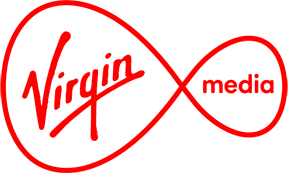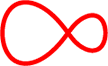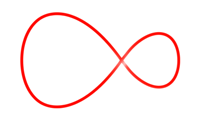Sky App
How can I watch Sky Cinema / Sky Sports online?
Already a Sky Cinema or Sky Sports subscriber? Virgin Media customers in the Republic of Ireland can now watch their favourite Sky channels live or On Demand whenever they like on their PC or Mac. Hooray!
How to watch online:
1. Go to skysports.com.
2. Click Sign In.
3. Click Virgin Media Ireland. (Don't click the Virgin Media logo as this is for UK customers.)
4. Sign in with your My Virgin Media username & password. Now choose a channel or On Demand content from any of the movie or sports channels.
5. When you choose a show, your device will automatically be registered. You can register up to two devices, and change one every month.
If you’re getting a Microsoft Silverlight security prompt, that’s not a problem. Feel free to click “Enable” – it’s safe.
How can I watch Sky Cinema with the app for iPad, iPhone and iPod?
Sky Cinema subscribers, you can now see the latest movies on the go with the app on your iPad, iPhone or iPod touch.
Using 3G or 4G? Before you use the Sky Cinema app, make sure you have location services enabled on your device. This is because only Virgin Media customers in the Republic of Ireland can watch channels on the app. If you’re watching through WiFi, you won't need to do this.
Go to the App Store to download the Sky Cinema app. (Not Sky Go, which is an app for Sky customers only.)
1. All installed and good to go? Now tap the Sky Cinema app icon.
2. Found a movie you want to watch? Just tap that too.
3. Now tap Watch and you'll see a sign in screen.
4. Tap the Virgin Media Ireland logo under the Sky sign in. (Don't click the Virgin Media one as this is for UK customers.)
5. Sign in with your My Virgin Media username and password.
Using mobile data? When asked for access to your location, click Watch.
How can I watch Sky Sports with the app for iPhone, iPad or iPod touch?
Watching Sky Sports as easy as watching Sky Cinema, and the steps are nearly the same, so getting set up is easy as well. Visit the App Store and download the Sky Sports app. Again, the Sky Go app is only for Sky customers only, so make sure you only download the Sky Sports app.
1. After it’s installed, tap the Sky Sports app icon.
2. Find the channel you want to watch, tap it.
3. Tap “Watch” and you'll see a sign in screen
4. Tap the Virgin Media Ireland logo under the Sky sign in.
5. Sign in with your My Virgin Media username and password.
6. If you’re using mobile data, click “Watch” when asked for access to your location
Things to remember:
Live channels will stop after 60 minutes. (This is for security reasons.) Want to keep watching? Just reselect your show, and voilà! Off you go.
Also for security, we'll ask you to confirm your My Virgin Media details every 60 days.
How can I watch Sky Sports with the app for Android?
Android users, don’t worry, we have you covered too.
First, check your device is compatible with the Sky Sports app. See here ('Technical Requirements for the Sky Cinema and Sky Sports apps and website') for more info.
Then go to the Google Play Store or Amazon App store to download the Sky Cinema app. (Not the Sky Go app, which is for Sky customers only.)
1. All installed and good to go? Now tap the Sky Sports app icon.
2. Once you've found a movie you want to watch, tap it.
3. Tap Watch and you'll see a sign in screen.
4. Tap the Virgin Media Ireland logo under the Sky sign in. (Don't click the Virgin Media one as this is for UK customers.)
5. Sign in with your My Virgin Media username and password.
Using mobile data? When asked for access to your location, click Watch.
How do I set up or change devices with Sky Cinema / Sky Sports apps and website?
We have some great news. You can register two devices (Computers, laptops, and most tablets or mobiles).The first time you watch TV on that device, it'll be automatically registered so you won't need to do it again.
Changing devices
Once two devices are registered, you can change one every month.
Need to change device? Sign in to My Virgin Media and access the Sky apps page.
Here's how to remove a device:
1. Enter your My Virgin Media username and password (if prompted).
2. Click My Products.
3. Click Sky Devices.
4. Choose the device you want removed, and click Delete.
Now you're free to add a new one. Simple!
How can I set up PIN Protection for Sky Cinema /Sky Sports apps and website?
Won't somebody think of the children?
At Virgin Media, we take the welfare of your little ones seriously. That's why we've given you the option to set a PIN to access Sky Cinema and Sports content:
1. First, log in to My Virgin Media.
2. Go to MY PRODUCTS and choose SKY DEVICES.
3. Select SKY PIN to create a new 4 digit PIN. A tad forgetful? Here's a handy tip - use the same PIN as your Virgin TV service.
4. You can also set age-restricted PIN controls. So you'll know that grown-up content won't be seen by any little eyes.
Once you've set your PIN, you'll need it every time you watch Sky Cinema (unless it's Sky Cinema Family or Sky Cinema Disney).
If you’ve forgotten your Sky Cinema / Sky Sports PIN – no hassle.
1. Log in to My Virgin Media.
2. Go to MY PRODUCTS and select SKY DEVICES.
3. Select SKY PIN and then choose the SEND REMINDER option.
4. Check your My Virgin Media email address and you should have your PIN. Magic!
If you've forgotten your Sky Cinema and Sky Sports PIN, or just want to change it, you can do this on My Virgin Media.
Help! I'm having problems with the Sky Cinema/Sky Sports apps and website
Getting a Microsoft Silverlight error when using the Sky Cinema or Sky Sports website on a PC or Mac? You might need to sort your tech specs! Make sure you're using the latest version of Silverlight.
You'll find this at www.microsoft.com/getsilverlight. Still experiencing difficulties?
1. First, choose something to watch from Sky Cinema or Sky Sports.
2. Now right click (Windows) or CTRL + click (Mac) on the playback window. A Silverlight box should appear.
3. Click the Playback tab.
4. Make sure the box for Enable Playback of Protected Content (DRM) is ticked, then click OK.
5. Close all your browser windows.
6. Re-launch the browser and sign into the Sky Cinema or Sky Sports site.
7. Select your chosen content again.
If you’re still running into trouble, try following the steps above. But this time untick 'Enable Hardware-accelerated playback' in the Playback tab.
No joy? If you still can't access any content, you may need to remove Silverlight and reinstall it. Follow the instructions in the links to the Microsoft FAQs, and you should be back on track.
Windows users: How to clean a corrupted Silverlight installation and reinstall Silverlight
Mac users: Removing Silverlight plugins on Macintosh
What are the tech requirements for Sky Cinema / Sky Sports apps and website?
Does your device have what it takes?
Check your spec. To watch content on the Sky Cinema /Sky Sports apps and online, your devices need to meet minimum requirements. If not, you'll need to upgrade.
Minimum spec for Desktop:
1. Windows Vista, 7, 8.1
2. Internet Explorer 11
3. Mozilla Firefox (latest version, 32-bit)
4. Microsoft Silverlight
5. Windows 10
6. Apple OS X 10.7 to OS X 10.10
7. Safari (latest version)
Good to know: Microsoft Edge on Windows 10 is not currently supported.
Google Chrome and Opera are not supported on either Windows or OS X.
Minimum requirements for mobile:
Apple
· iOS 7 or higher
· iPad 2 or later
· iPhone 4 or later
· iPod Touch 5th generation or later
Android
· Operating system version 4.0 or later
The Sky Cinema app is available on Amazon Kindle Fire 2nd Gen and above running Amazon Fire OS 2.0 or later.
Good to know: The Sky Cinema app is not currently supported on the Sony M2. The Sky Sports app is not available on the Sony M2 or Amazon Kindles.
I am having problems watching Sky Cinema or Sky Sports on Firefox browser, what should I do?
The internet changes faster than fashions, and starting on March 7th, 2017, the latest version of Firefox won't support Microsoft Silverlight, the software needed to play Sky Sports and Sky Cinema. Of course, you can always enjoy these channels on an alternative browser like Internet Explorer or Safari, which are still Silverlight compatible.