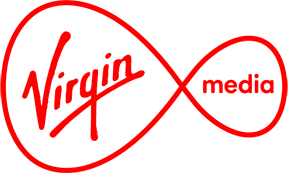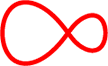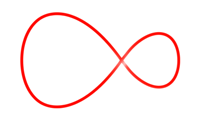Connecting your TV Box to WiFi
Find out how to get your TV connected up to your WiFI

Find the right setting
- On your remote, press the MENU button.
- Scroll to the Settings icon, then navigate up until you see Home Network Settings.
- Click the OK button.
- Choose Set Up Your Home Network, then: Join Network.
Choose how you would like to connect
- You will be asked whether you'd like to connect by Ethernet or by WiFi. Choose WiFi.
- Your TV box will display a list of wireless networks to connect to.
- Find your WiFi network in the list and press OK.
Final touches
- Enter your WiFi password, select Confirm and press OK
- When the TV box connects to your WiFi network, you need to select Set Up Home Media.
- After this has been done, your TV box will restart and you should be connected.