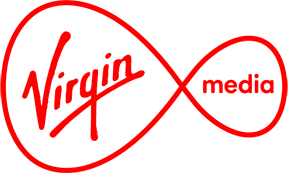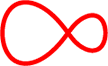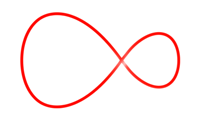Smart WiFi Pod FAQs
Our Intelligent WiFi technology adapts and learns to help deliver WiFi,
all around your home. Thanks to new technology in our Hubs and WiFi
Pods, you can now create a smart WiFi network that’s always learning and
improving.

Intelligent Smart Wi-Fi Pod setup
What does the Smart Wi-Fi Pod do?
The Smart Wi-Fi Pods are clever little devices that plug into any normal three-pin socket in your house. They’ll team up with your Virgin Media Hub to supercharge your Wi-Fi coverage – eliminating blackspots and giving you Wi-Fi, all around your home.
How do Smart Wi-Fi Pods and Virgin Media Hubs work together?
Smart Wi-Fi Pods work together with our Virgin Media Hub V1 and V2 to create a mesh Wi-Fi bubble that covers your entire home. Our clever technology learns how you use Wi-Fi (where you use it, what devices you connect and the time you use them), and constantly updates itself to create the best conditions for the network your household needs every day. Simply plug in the Smart Wi-Fi Pods to link them to your Virgin Media Hub.
How do the Smart Wi-Fi Pods differ from Wi-Fi Boosters?
Wi-Fi Boosters and Powerline adaptors can help you tackle WiFi blackspots. They use your home’s electrical wiring to boost the Wi-Fi signal in the room where you’ve plugged it in. We recommend removing your old powerline adaptor in favour of our new Smart Wi-Fi Pod.
Our new Smart Wi-Fi Pods connect to the Virgin Media Hub wirelessly, via the Wi-Fi connection. They offer faster and more reliablecoverage. They use cloud technology to learn how you use Wi-Fi (where you use it, what devices you connect and the time of day you use them), and constantly update themselves to create the best conditions for your household.
How can I tell if my device is connected to the Virgin Media Hub or the Smart Wi-Fi Pod?
Unfortunately, as the mesh WiFi network will be using one network name (SSID) you’ll be unable to tell which access point your device is connected to.
Basic setup and configuration
How easy is it to install?
It’s super easy. All you need to do is pop it into a socket, follow the get-started steps to check it’s connecting to your Virgin Media Hub, and you’re good to go.
Where should I put my Smart Wi-Fi Pod?
Check the Smart Wi-Fi Pod is somewhere roughly halfway between where you’re experiencing poor Wi-Fi signal and your Virgin Media Hub (no more than one floor or two rooms apart from each other)
How many Smart Wi-Fi Pods do I need?
Most people find that one Smart Wi-Fi Pod working with their Virgin Media Hub V1 or V2 gives great Wi-Fi coverage throughout a typical three-bed home. If you still have blackspots, have a larger property or unusual building layout, you might find you need a second, or even third, WiFi Pod.
Can I move my Smart Wi-Fi Pod?
Yes, you can. When you first get the Smart Wi-Fi Pod, you might need to try it in a few places to see where’s best for it to give you Wi-Fi coverage throughout your home. Once you’ve found it, we’d recommend you leave it where it is so it can keep giving you great Wi-Fi. Just keep in mind that the Pod needs up to 24 hours to get settled in to its new home, so try not to move it before then. It’ll learn how you use Wi-Fi (when and where you use it and what devices you connect) and constantly update itself to give you the best Wi-Fi experience possible for you and your household.
Does the Smart Wi-Fi Pod need time to get going?
Yes. Before running any speed tests please bear in mind the Smart Wi-Fi Pod will need some time to adjust to its new environment. Whenever moving the Smart Wi-Fi Pod to a new position, please allow 24 hours for the Smart Wi-Fi Pod to fully acclimatise.
Does my Smart Wi-Fi Pod replace my Virgin Media Hub?
No, you still need your Virgin Media Hub. If you have a Virgin Media Hub V1 or Virgin Media Hub V2, they’ll work in harmony with your additional Smart Wi-Fi Pod, giving you Wi-Fi coverage, around your home.
Will my Smart Wi-Fi Pod work with a third-party router?
No. The Smart Wi-Fi Pods will only work with your Virgin Media Hub. Make sure this is your primary router by enabling Router Mode. See ‘“How to check your Wi-Fi Settings’” at the end of the troubleshooting section for more info.
What if I’ve got other Wi-Fi boosters?
If you’ve got any other Wi-Fi boosters, you’ll need to disconnect them before you use the new Smart Wi-Fi Pods. This’ll make sure your devices can find and connect to the Smart Wi-Fi Pods, as well as reduce the Wi-Fi traffic in your home.
What if I’ve got another mesh Wi-Fi system?
If you’ve got any other mesh Wi-Fi system, you’ll need to disconnect it before you use the new Smart Wi-Fi Pods.
What if I’ve got an older modem type?
To benefit from our WiFi service you’ll need either a Virgin Media Hub V1 or Virgin Media Hub V2. If you have a any other modem type chat to us to swap for a Hub V1 or V2 .
Can I use an Ethernet cable with my Smart Wi-Fi Pods?
Generally, you could experience slightly faster speeds on your devices if you hardwire them to a Smart Wi-Fi Pod by Ethernet cable.
Connecting a device to a WiFi Pod by Ethernet will not negatively impact your WiFi
performance.
You can alsoconnect multiple Smart Wi-Fi Pods to each other via Ethernet, and the Smart Wi-Fi Pods will use this to talk to each other rather than WiFi.
You might need to turn the Smart Wi-Fi Pod that’s connected to your device on and off again for it to be recognised and added to your network.
Can I plug my Smart Wi-Fi Pod into an extension cable?
Yes, you can plug the Smart Wi-Fi Pods into any powered plug socket. Just make sure they’re out in the open and not tucked behind anything.
Can I use Smart Wi-Fi Pods with third-party Wi-Fi equipment?
No. Smart Wi-Fi Pods and your Virgin Media Hub create their own Wi-Fi bubble and won’t communicate with any third-party boosters or routers.
Other Smart Wi-Fi Pod FAQs
What happens if I move house?
You can take your kit with you to your new home. Just plug it in and give it 24 hours to settle in.
Why is my Smart WiFi Pod making noise?
Don’t worry. Sometimes the Smart Wi-Fi Pods can get a little warm, and the noise might be the sound of the in-built fan cooling them down.
Why is my Smart Wi-Fi Pod warm to touch?
This is perfectly normal. The Smart Wi-Fi Pods have an in-built fan to cool them down.
Can I use my Smart Wi-Fi Pods with my smart home devices?
From Nest Cams to Amazon Echo, all Wi-Fi and Ethernet-capable devices should work fine with our Smart Wi-Fi Pods.
What speeds can I expect from the Smart Wi-Fi Pod?
Our Smart Wi-Fi Pods are designed to help distribute the speed coming into your Hub, around your home. The speeds you’ll get from the Smart Wi-Fi Pods to your devices will vary. This will depend on a number of things such as:
- Your main broadband speed coming into the Hub
- Overall network traffic
- Type of network application
- The distance of your device from the WiFi Pod
- Signal strength (if anything blocking its path)
- The WiFi capabilities of the device (older devices don’t work as well as newer ones)
Does the device I use affect the speed I get?
Yes, newer devices can handle faster speeds over WiFi than older ones. This means the older your device, the slower the speed you get. Very few devices can go over 500Mbps over Wi-Fi. Background apps on your mobile and programmes on your computer can slow down the speed too.
I have previously had multiple Wi-Fi boosters, do I need multiple Smart Wi-Fi Pods?
If you take the Smart Wi-Fi Plus service, you’ll initially get one Smart Wi-Fi Pod. If you find that this doesn’t give you the amount of Wi-Fi coverage you need to eliminate blackspots in your home, you may need an additional Smart Wi-Fi Pod. If you’ve got a Smart Wi-Fi Pod but still experience blackspots, please contact us, and we’ll sort it for you.
Who manufacturer's the Smart Wifi Pod?
The Smart Wifi Pods are manufactured by Sercomm. You can find the comprehensive declaration of conformity on the manufacturer's web page
To log in to this page, please use the following details:
Username: N-User Password: 1234
Wi-Fi Gurantee
How The Wi-Fi Guarantee works
Just add The WiFi Guarantee to your existing bundle for €5 a month and receive a WiFi Pod. In a few quick steps it will link to your Virgin Media Hub.
Our WiFi pods are so simple to install, just plug them in to improve the WiFi coverage in those hard-to-reach places in your home. And, if you need assistance, our WiFi technicians will be on hand to ensure a perfect set up.
If you’re an existing customer experiencing black spots, or a new Virgin Media customer who has had trouble with black spots in the past, we’ll send you up to 2 more WiFi Pods. And, if you need a technician, we can organise a visit to make sure you’re getting the maximumperformance.
If, in some rare situations, uninterrupted WiFi with minimum speeds of 30Mb in every room of your home cannot be achieved, we’ll give you a €50 credit into your Virgin Media account. That’s our guarantee!
Ordering & Billing
How can I order a WiFi Pod?
If you’re interested in ordering WiFi Pods, all of the information you need can be found here.
What will I see on my bill?
Your bill will show ‘Smart Wifi Pod’ as a service, along with any charges you agreed to when you signed up.
How do I get additional Smart Wi-Fi Pods?
If you’ve got a Smart Wi-Fi Pod but still experience blackspots, contact us here
Do I own the Smart Wi-Fi Pod?
No, Smart Wi-Fi Pods are owned by Virgin Media. If anything goes wrong, we’ll provide you with a replacement.