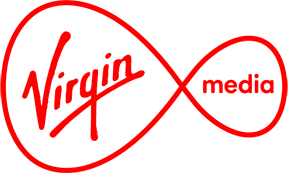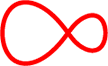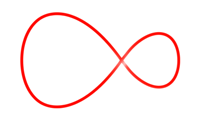How to buy a home phone and fix common phone issues
Find out which home phones will work with your Virgin Media service, where to buy one and how to fix common problems with them

Frequently asked questions
Which type of phones work with the Virgin Media Home phone service?
Most DECT (Digital Enhanced Cordless Telecommunications) phones will work with Virgin Home Phone service. But remember - we can't provide technical support for any phone you buy that isn't from us.
Here's a list of compatible phones. If your phone is not in the list, it may still work if it's a DECT phone.
Make |
Model |
|---|---|
Siemens |
Gigaset AS220 |
Gigaset AS180 |
|
Gigaset AS160 |
|
Gigaset AS120 |
|
Gigaset A120 Twin |
|
Gigaset C620 |
|
Gigaset 5010 |
|
Argos |
White 12000 |
Binatone |
Speak Easy 5 (Big Button) |
Speak Easy 6 |
|
Style 1800 |
|
Eircom |
D830 (Big Button) |
Panasonic |
KXT 6411 |
LXTG 6412 |
|
KXTG2511 |
|
KXTG6521 |
|
Philips |
CD150 |
How do you buy a phone from Virgin Media?
If you already have a compatible phone, you can just plug it into your Hub and start making calls.
We can provide a Siemens Gigaset AS220 DECT phone with your home phone plan. This costs €30, which we add to your bill. You can also buy a Siemens Gigaset phone from us in our online shop.
You can buy DECT phones from other stores, but unfortunately we can't provide technical support for any phone you buy that was not from us.
What should you do if nothing appears on your phone's screen?
If nothing is appearing on the display screen, the phone may not be switched on, or the battery could be empty.
Press and hold the End Call or the Power key for about five seconds, which will turn the phone on (in the event that it’s off).
If that doesn’t work, place the phone in the base station to charge the battery.
What do you do if your phone is not charging when you place it into the base?
If you notice the phone is not charging, there are some checks you can do to make sure the base has power.
Is there any sound when you place the phone into the base station?
If there is a sound and the phone is not charging, you may need to replace the battery pack.
If there's no sound when the phone is in the base, please check that the power cable is connected to the base station (sometimes moving the base loosens the power cable).
Is the phone still not charging?
If the power cable is connected to the base and the phone is still not charging (after changing its batteries), it's possible that the base and the power cable are no longer working. You may need to buy a new phone - have a look in our online shop.
Why is nothing happening when you press the buttons on the phone?
If your phone is on but nothing happens when you press the buttons on the phone, the key lock may be activated. You might also see a key icon on your phone when the lock is turned on.
To turn the lock off, press and hold the # button for about two seconds.
Why does the word 'Base' keep flashing on the phone screen?
There could be a few reasons for this.
1. The phone may be outside the range of the base station. Take a few steps closer to the base, and see if the flashing stops.
2. The base station could be switched off, or the power cord may not be connected properly. To make sure it's on, check the power cable at the base station is plugged in correctly and that the phone beeps when you put it in the base.
Is the Base still flashing after placing the phone into the base station?
The phone may not be registered to the base or may need to be re-registered. To register the phone, just follow these steps:
1. Pick up the phone and press the Menu button (located on the top right of the keypad).
2. Go to Settings > Handset > Register HS
3. Enter the PIN number and press OK. The default PIN is 0000.
4. When the phone is flashing Registering, press and hold the Sync button on the base until the phone beeps.
If the phone beeps, then the phone and base are now registered, and the flashing should stop.
If this doesn't work, maybe you missed a step? Try going through the instructions once more, or get in touch if you bought the phone from us, or contact the shop or supplier if you bought it somewhere else.