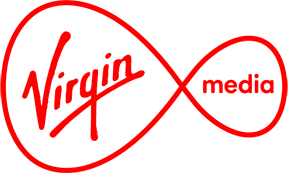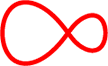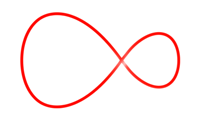Mobile & Home Phone Security and scams
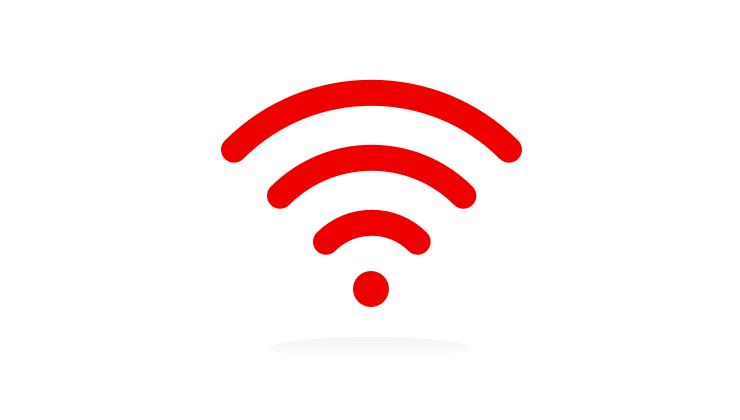
Malicious communication
What is malicious communication?
Malicious communication can include unwanted calls or texts which are harassing, threatening, obscene or abusive in nature - anything which by its nature makes you or your child uneasy or causes stress or anxiety. This is an illegal action and can be reported.
What can you do if you are the victim of this type of communication?
• Do not reply to the offending call or text
• Tell a parent or guardian if you are receiving this type of communication and are under the age of 18
• Do not give your number to people you do not know (and make sure it is not publically available on social media platforms)
• Keep a record or screenshot of the content of the text with the date, time and sender information as this may be required for further investigation.
• If the communication is via phone call, do not engage in conversation. Keep a record of the date and time of the call and the number the call came from.
• Delete the call from your call list to prevent you inadvertently calling the number back.
You can block the caller from your device by doing the following:
iPhone
• You need to start by accessing your list of recent callers, so open the phone app.
• Tap on the 'Recents' tab at the bottom of the screen.
• Click the 'i' symbol next to the unwanted number.
• Scroll down and tap 'Block this Caller'.
• Confirm.
Android
• Open the Phone app and view your recent calls.
• Tap the phone number you want to block.
• Tap "More" or "Info," designated by three vertical dots.
• Choose the option to block the number, which may be labelled "Block" or "Block contact."
Whats App
• Open Whatsap and tap 'More options' signified by three vertical dots. Go to 'Settings'.
• Tap Account>Privacy>Blocked Contacts
• Tap Add
• Search for or select the contact you want to block.
• Alternatively you can open a chat with that contact then tap more /more options >Block
• New Whatsapp messages from someone that is not saved in your contacts will have a Block or Add option at the top of the chat and you can block from there.
• Report it to An Garda Siochana on https://www.garda.ie/en/crime/fraud or your local Garda station.
How can Virgin Media Help?
• We can offer you a change of number free of charge through our customer care team on 1908.
• We can also ensure you are not listed in the National Directory Database.
Wangiri fraud
What’s Wangiri fraud?
Receiving missed calls from international numbers you don’t recognise on either a mobile or a fixed-line phone is referred to as Wangiri fraud. The fraudsters generating the missed calls aim for their expensive international numbers to be called back so that they can profit.
Important:
• If you receive calls like this, be assured that you haven’t been specifically targeted. It’s likely that the fraudster has generated a missed call to a whole range of mobile numbers that happens to include yours.
• If you receive what appears to be a suspicious call, do not call the number back.
• You may receive multiple missed calls.
• You can check the country code of the call on Google, if you are not expecting a call from anyone in that country do not call them back.
Can these numbers be blocked from calling my phone?
• Virgin Media actively monitor these types of calls, we cannot block them completely. However, if you’ve received these calls, you have some options to bar them from your phone.
– On android devices you can save that number to your contacts, and then block the number from calling you through your mobile settings
– On apple devices, just access recent calls and select 'Block Caller'.
• You can delete these calls from your call log to prevent the numbers being accidentally dialled.
• You can also bar calls to international and premium rate numbers. This can be done by calling Customer Care on 1908.
What are the next steps?
If you’ve called back the number, you may be liable for the charges that are incurred. Contact Customer care on 1908. Provide them with the number they have called you on. We will then pass it to our fraud team, who will bar the number from the network.
If you have been a victim of fraud, report it to An Garda Siochana on https://www.garda.ie/en/crime/fraud. However, if debit cards, online banking or cheques are involved in the scam, your first step should to contact your bank or credit card company.
Text or Messaging Scam - Smishing
What is smishing?
Smishing is when fraudsters send cleverly disguised SMS messages often purporting to be from a corporation, bank or government agency. The fraudster sends messages to people, tricking them into disclosing private information such as bank details, passwords, or private health information.
How to protect yourself
• The sender's phone account could have been compromised. Always be wary before responding. If something doesn’t look quite right, use an alternative method of making contact with the sender.
• Never click a reply link or phone a number that you are not sure about.
• Don’t store your credit card or banking information on your smartphone.
• Never respond to a SMS message giving out private information, it is highly unlikely that a legitimate company or organisation will message you asking for your password, bank details or credit card details.
What should I do if I receive a suspicious message?
• Don't click or follow any links within the message.
• Do not give any personal information like PIN numbers, account details or bank card/account details.
• Do not reply to the message.
• Block the number on your phone.
• If you have been targeted by a scam, report it to An Garda Siochana on https://www.garda.ie/en/crime/fraud. However, if debit cards, online banking or cheques are involved in the scam, your first step should to contact your bank or credit card company.
Below is an example of how a Smishing text may appear in your messages:
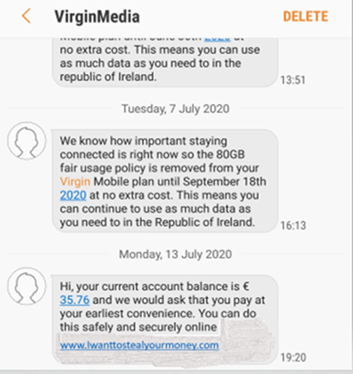
Vishing
What is vishing?
The word ‘vishing’ is a combination of ‘voice’ and ‘phishing.’ Phishing is a form of social engineering and is the practice of using deception to get you to reveal personal, sensitive, or confidential information. The information is then used by the fraudster to impersonate the victim with the aim of obtaining goods that can quickly be converted to cash (mobile phones, vehicles, credit).
Cold callers may claim to be from your bank, pension advisory service, government department, computer software organisation, health service, mobile phone retailers or your internet service provider.
“You receive a call claiming to be from a mobile phone retailer. They advise you they have plenty of excess stock and as a result are able to offer you an incredible deal on a top range product. The company does not sound familiar to you but their offer is too good to miss out on! You state what mobile phone and plan you would like and proceed to pass on your personal information as you are eager to get your account set up and receive your new phone. The delivery arrives but you notice that the package has not come from the company you were dealing with. You also notice that there are two phones, neither of which you have ordered. The company you were dealing with has provided you with a returns address in case of a mistake like this so you dutifully return the mobile phones. You never hear from the retailer again, they have used your own details to defraud you having gained them via Social Engineering.”
Have you been the victim of a Social Engineering attack?
• You should always question unsolicited calls, texts, social media messaging or emails requesting your personal or financial information (name, address, bank details, email or phone number). Instead, contact the company directly using a known email or phone number. i.e. not the number provided by the unsolicited caller.
• Resist pressure. Legitimate companies and charities will be happy to give you time to decide. It’s probably a scam if they demand that you act immediately or won’t take ‘no’ for an answer.
• Document the time of the unsolicited contact, the name of the person contacting you and the contact method i.e. telephone numbers or email contact details. This will help you to verify if the contact was legitimately from the company the caller claimed to be.
• If you have been a victim of fraud, report it to An Garda Siochana on https://www.garda.ie/en/crime/fraud. However, if debit cards, online banking or cheques are involved in the scam, your first step should to contact your bank or credit card company.
• You can avail of blocking facilities that will help to keep you secure such as Call Line Identity (CLI). Blocking is now a common feature on most mobile handsets.
Number Spoofing
Most of us are now familiar with seeing the number of the person calling before you answer, known as 'Caller ID' or 'Calling Line Identity' (CLI) and it's a handy way of screening the calls you want to answer from the ones you don't. However, there have been growing instances of nuisance callers and criminals deliberately changing the Caller ID, a practice known as ‘CLI spoofing'.
Why do they do this?
Sometimes there's a good reason for a caller to modify the Caller ID (for example, a caller who wishes to leave an 1800 number for you to call back if you want). However, with spoofing, callers deliberately change the telephone number and/or name relayed as the Caller ID information. They do this to either hide their identity or to mimic the number of another company or person. For example, identity thieves who want to steal sensitive information such as your bank account or login details, sometimes use spoofing to pretend they're calling from your bank or credit card company.
What should you do?
Identity thieves and other fraudsters will pose as representatives of banks, credit card companies, creditors, or government bodies to get people to reveal their account numbers and other sensitive information.
Never give out your personal information in response to an incoming call, or rely upon the Caller ID as the sole means of identification, particularly if the caller asks you to carry out an action which might have financial consequences.
If someone calls you asking for this information, don't provide it. Instead, hang up and call the phone number on your account statement, in the phone book, or on the company or government department's website to check whether the call was genuine. Wait at least five minutes before making the call - this should ensure the line has cleared and you're not still speaking to the fraudster or an accomplice.
I think I've been a victim of Caller ID spoofing
If you have been a victim of fraud, report it to An Garda Siochana on https://www.garda.ie/en/crime/fraud. However, if debit cards, online banking or cheques are involved in the scam, your first step should to contact your bank or credit card company.
Fraudulent calls
Have you recently been called by someone who you they are from Virgin Media, but you're unsure? Or someone claiming your computer has been reported due to a security issue?
These calls may be a type of scam called Vishing – where a caller will attempt to trick someone into providing financial and private information or access to a computer system, for potential identity theft.
If you receive one of these calls and believe your computer or data is not secure, we’ve listed some advice about how to respond.
Precautions you can take
If you ever receive a call from someone you suspect may not be genuine:
• Always confirm the identity of the caller. Take their name, company and contact details.
• If they are allegedly calling from Virgin Media, and you have a concern over their identity, inform them you will be hanging up and calling us directly to validate the call.
• Never provide financial details over the phone, unless you are 100% sure you know the caller.
• If in doubt, ask them to put the information in writing and end the call.
If you've spoken to someone that you now believe to be fraudulent and have been asked to install computer software, here are some simple checks you can carry out:
• Run a virus check on your computer
• Remove any unwanted software that may have been installed
• Report the fraudulent caller
Check your computer for viruses
• Your computer could be infected with malicious software (malware) and so we recommend running a security scan on the machine as soon as possible. If you have security software already installed, there should be an option to “Scan Now”. Use this option to run a full scan of the system.
• If you do not already have anti-virus software, we have teamed up with F Secure to provide our broadband customers with Virgin Media Internet Security. This protects you and your family online anywhere, and on any device. To find out more about Virgin Media Internet Security, see Introducing Virgin Media Internet Security. We recommend running a full computer scan once it’s finished installing.
How to remove software that may have been installed
The caller may have asked you to download and install software on to your computer. The software usually allows the caller to log in and control your computer remotely. If their instructions were followed, we recommend that you remove this software as soon as possible. If you need to remove any software from your computer, the following guidelines may help.
Windows 10
• Click the Start button at the bottom left of the screen.
• Select Control Panel.
• When the Control Panel appears, choose Uninstall a Program from the Programs category.
• Select the program you want to remove, and click Uninstall.
Windows 8.1
• Click the Windows icon in the screen’s bottom-left and choose the Control Panel from the pop-up menu.
• When the Control Panel appears, choose Programs and Features.
• Select the program you want to remove, and click Uninstall.
Windows 7 and Windows Vista
• Click the Windows icon in the screen’s bottom-left and choose the Control Panel from the pop-up menu.
• In Large, Small icon or Classic view, click Programs and Features. If you’re using Category or Control Panel Home view (under Programs), click Uninstall a program.
• Select the program you want to remove and click Uninstall.
• Alternatively, right-click the program and select Uninstall.